Why is Google Maps Broken on my Website?
Table of Contents
Over the last couple of months, you may have noticed that the Google Maps area on your website has stopped working. Instead of the map you are used to, you are now met with a greyed out version of Google Maps with a notice saying “for development purposes only” and “this page can’t load Google Maps correctly”.
The good news is that this probably wasn’t your fault – Google announced that as part of the next step to advance Google Maps Platform, Google Maps on websites are no longer free. Whilst you can still use Google Maps for personal use as much as you want, Google is removing unlimited free usage on websites. If your website hasn’t been affected yet, the change will eventually hit you over the coming months.
How can I fix this?
If you’re happy to pay for Google Maps to continue as it was on your website, you are required to associate a payment method to your Google account, generate an API key, and input the key into Google Maps. The good news is that Google will give you a $200 credit per month for free. However, if you go over this credit limit (based on website traffic), they will charge you through the billing method set up. Much like Google Analytics, you can set up self-imposed daily limits to monitor traffic.
Are there alternatives?
Absolutely. If you feel that your website gains a lot from having a map platform on your website, you can research other alternatives that will achieve a similar effect. However, they often fall short of the functionalities offered by Google Maps and are not guaranteed to seamlessly integrate with Apple and Android devices – such as opening up directional routes.
Is it worth it?
As mentioned, some users may feel their websites cannot offer the same level of service without integrated Google Maps. However, I suspect them to be far and few. Instead of an interactive, integrated map, consider a link to your address(es) in the form of Google Maps – check out our contact page and click ‘Get Directions’ to see this in action. Visiting users won’t find themselves inconvenienced by having to click a link that will open up Google Maps on a different link where they can get directions from their current, or a customised location. Alternatively, you can create an image/screenshot of your businesses location on Google Maps, put it on your website, and link it using the above method.